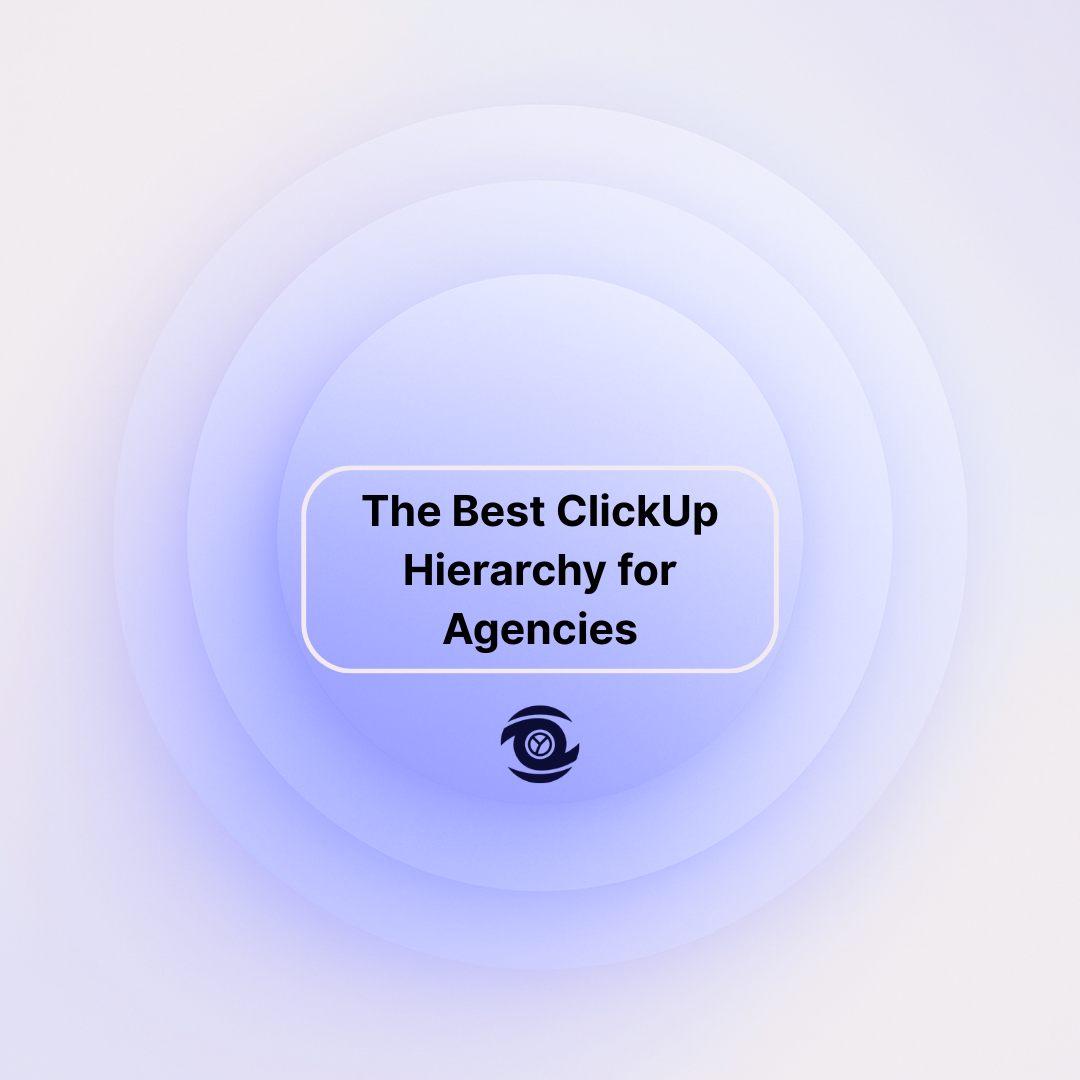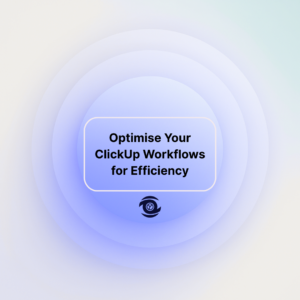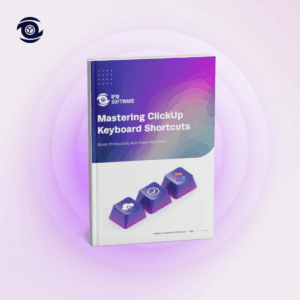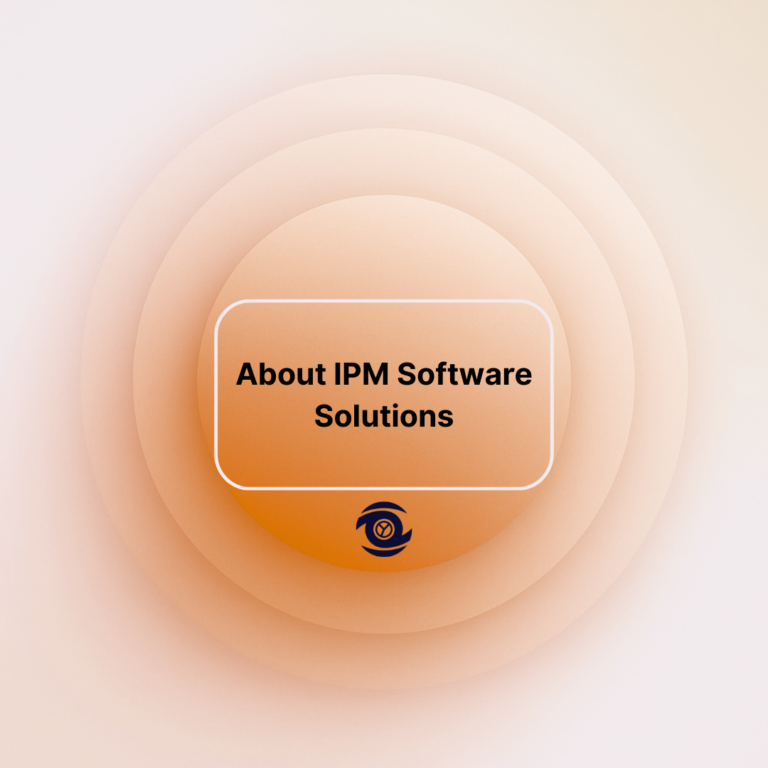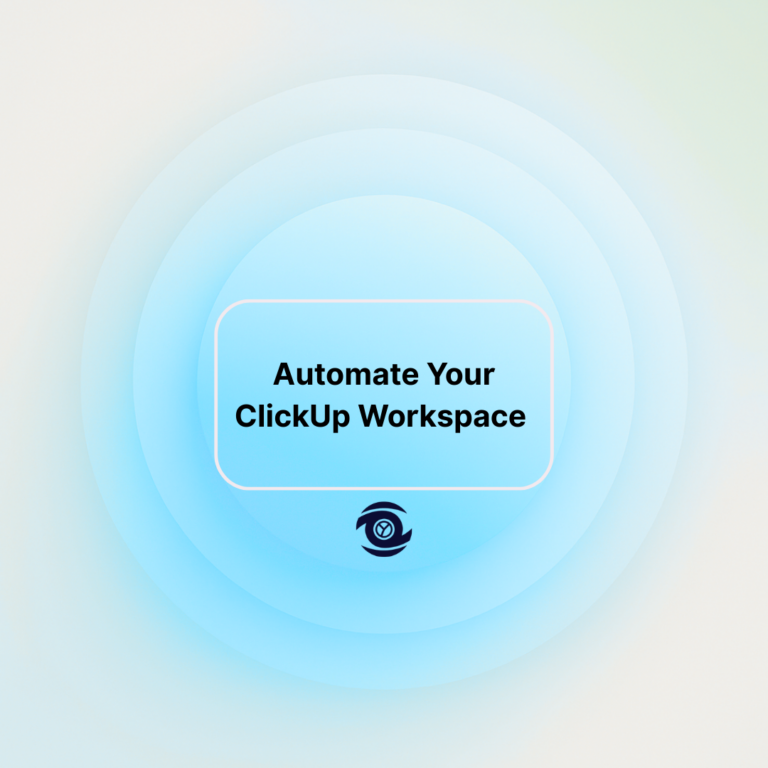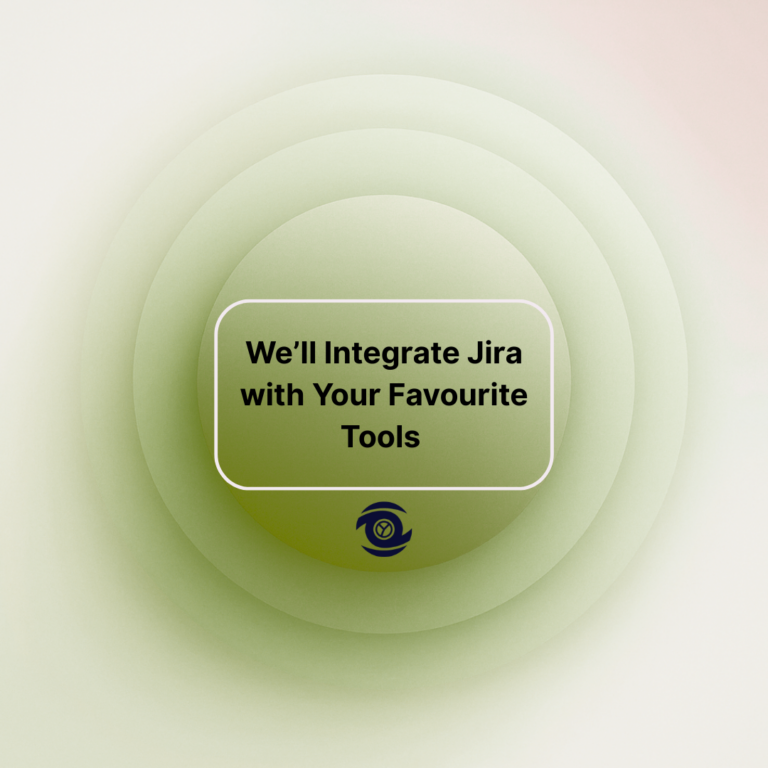For agencies seeking to streamline their project and task management processes, ClickUp emerges as a powerful tool that enhances efficiency through its comprehensive hierarchy. This platform offers numerous customisation options tailored to the specific roles within an agency. As we explore the best hierarchy setup for agencies in ClickUp, we will delve into its applications for CRM, task management, and time tracking. Integrations with other tools provide seamless functionality, further maximising productivity. However, it’s crucial for agencies to be aware of some potential limitations, which we will also address. For those seeking alternatives, a brief view of Service Provider Pro is provided as a reliable option that supports diverse agency needs. Join us as we uncover the strategic benefits ClickUp offers and how your agency can leverage them effectively.
What is ClickUp?
ClickUp is an all-in-one project management software designed to centralise work processes, enhance collaboration, and improve productivity. It enables teams to plan, track, and manage any type of work activity in a unified platform. With a user-friendly interface and a multitude of features, ClickUp is designed to cater to businesses of all sizes, ensuring that every team can achieve its goals efficiently. By offering versatile features such as tasks, documents, goals, and time tracking, ClickUp provides a comprehensive solution for project management needs.
This platform is particularly popular among agencies due to its high degree of customisation and adaptability to various workflows. With the ability to create custom statuses, fields, and task templates, agencies can easily tailor ClickUp to fit their specific requirements. As an evolving platform, ClickUp continually introduces new features and integrations, helping agencies stay ahead in a competitive market.
Reasons to Choose ClickUp for Agencies
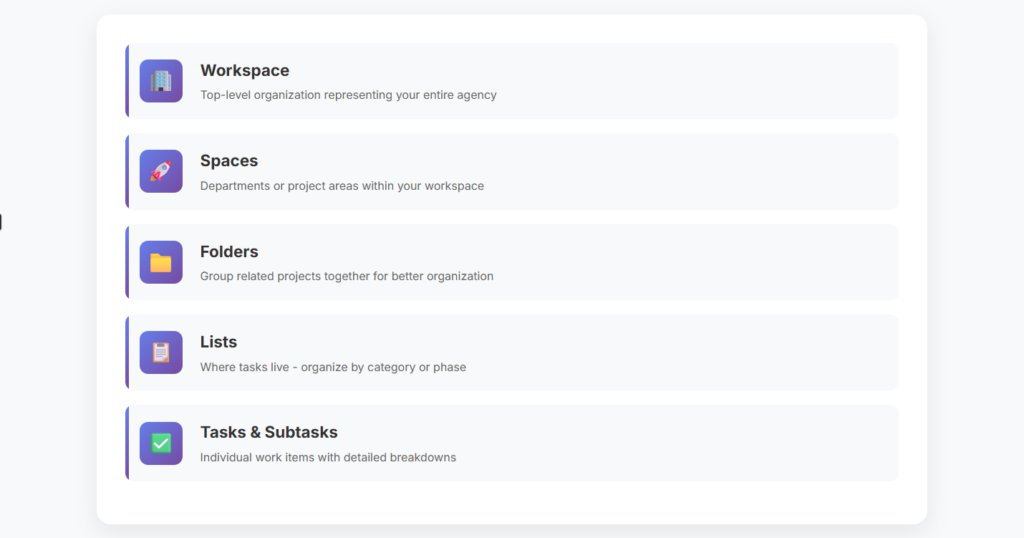
1. ClickUp’s Hierarchy Benefits Agency Work
The hierarchy system in ClickUp is one of its standout features, offering a structured approach to organising work. Agencies can create a hierarchy that includes multiple levels such as Spaces, Folders, Lists, and Tasks. This allows for clear categorisation of projects and tasks, essential for managing complex workflows and teams. By using this hierarchical structure, agencies can ensure that their projects remain organised and manageable, while facilitating easy retrieval of information.
Within each level of the hierarchy, agencies can employ custom views such as List, Box, Board, and Calendar, to visualise data in a way that best suits their team’s needs. As a result, teams can access a centralised hub where all project-related data is easily accessible, promoting efficient communication and collaboration. This structured approach is invaluable for agencies handling multiple clients and projects simultaneously.
2. Customisation Options for Agency Roles in ClickUp
One of the key advantages of ClickUp for agencies is its extensive customisation capabilities . Teams can create custom fields to capture agency-specific data, ensuring that every aspect of the project is accounted for. ClickUp also lets users set up personalised task statuses and workflows that align with their unique processes, thereby increasing productivity and efficiency.
Agencies can assign roles with varying permissions, allowing team members to view and edit information relevant to their work. This flexibility means that information can be controlled and shared as needed, without compromising on security. Additionally, with ClickUp’s automation features , repetitive tasks can be minimised, freeing up more time for creative and strategic pursuits.
Three ClickUp Use Cases for Agencies
1. CRM Solutions
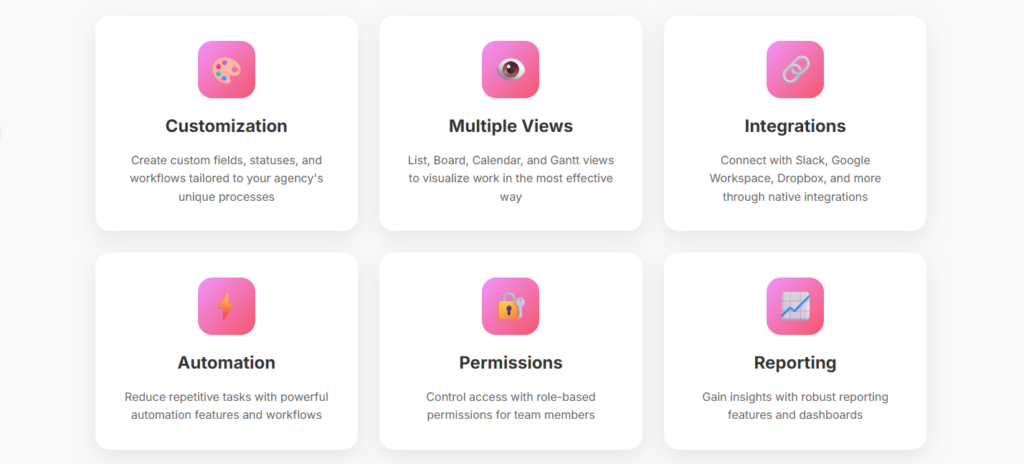
ClickUp can effectively serve as a Customer Relationship Management (CRM) tool, aiding agencies in tracking and managing their client interactions. Through customisable task views and templates, agencies can keep track of client communications, project details, and business development activities all in one place. The ability to set reminders and notifications ensures timely follow-ups, enhancing client satisfaction.
The platform’s robust reporting features offer valuable insights into client data and project metrics, helping teams make informed decisions. ClickUp’s integration capabilities further enhance its CRM functionality, allowing for seamless connectivity with other tools like email clients and marketing platforms. This connectivity maximises functionality while reducing operational silos.
Assistance with Integrations
One of ClickUp’s greatest strengths is its capacity to integrate with a wide array of third-party apps, reducing friction across platforms. ClickUp offers native integrations with popular tools such as Slack, Google Workspace, and Dropbox, ensuring that agencies can maintain their existing workflows without disruption. Additionally, using automation tools like Zapier, agencies can connect ClickUp with virtually any software, further maximising operational efficiency.
Integrations enable cross-platform data sharing, enhancing collaborative efforts and facilitating smoother project execution. Agencies can achieve end-to-end connectivity of their tools, from project management to invoicing and beyond, providing a comprehensive digital workspace that supports their complex operations seamlessly.
2. Task and Project Management
At its core, ClickUp is designed to enhance task and project management , which is crucial for agencies juggling multiple projects. This platform empowers teams to create highly structured processes, feeding into a larger project management strategy . Agencies can utilise various views like Gantt charts and timelines for better project visualisation and tracking.
ClickUp provides an array of tools for setting priorities, dependencies, and deadlines, allowing for efficient workload management. By assigning roles and responsibilities, agencies can ensure that everyone is on the same page, thus fostering a more collaborative and productive environment.
3. Efficient Time Tracking
In the agency arena, time tracking is critical for understanding resource allocation and project progress. ClickUp delivers built-in time tracking capabilities that allow agencies to log time spent on tasks with precision. These insights help in evaluating team performance and optimising resource usage across projects.
The time tracking feature also aids in budgeting and billing , as agencies can easily generate time reports to justify client billing and monitor project costs. By centralising time logs, ClickUp helps agencies maintain accurate records that are essential for reviewing project efficiency.
Limitations of ClickUp
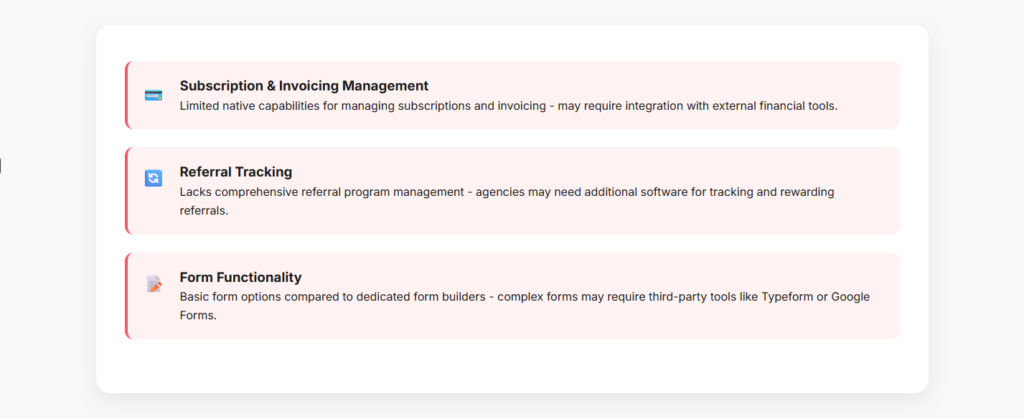
Managing Subscriptions and Invoicing
While ClickUp excels in many areas, agencies might find its capabilities for managing subscriptions and invoicing somewhat limited. ClickUp mainly focuses on task and project management, so users may require additional tools to handle financial transactions and invoicing. This often means resorting to external software for a more comprehensive solution, which can create disconnects in financial data management.
Agencies need to carefully integrate ClickUp with specialised subscription and invoicing platforms to maintain seamless financial operations. As ClickUp continues to evolve, there’s the potential for these functions to improve, offering a more robust in-house solution for financial management.
Referral Management and Tracking
Similarly, agencies that rely on referrals may find ClickUp’s current abilities less than ideal for managing referral programs. ClickUp doesn’t natively offer comprehensive tracking or rewarding mechanisms for referrals, which can be a vital aspect of agency business growth strategies. Managing and tracking referrals could require the integration of additional software solutions to fill this gap .
By linking ClickUp with external applications that specialise in referral management, agencies can better maintain control over their growth initiatives, ensuring that no opportunity is missed while broadening their business network and customer base.
Versatile Forms for Various Needs
Although ClickUp provides form functionality within its feature set, some agencies might find the options basic compared to standalone form tools. Forms within ClickUp can be used to simplify data capture and streamline client onboarding , but more complex forms with conditional logic or integration into broader systems may require separate form-builder software like Typeform or Google Forms.
By using ClickUp in conjunction with third-party form solutions, agencies can cater to more sophisticated workflows, ensuring that they can gather and process data in a way that satisfies all operational requirements. Ensuring seamless integration remains pivotal to minimise any process overlap or data disparity.
Considering Service Provider Pro as an Alternative
While ClickUp serves as a robust, all-inclusive solution, some agencies might consider using Service Provider Pro as an alternative. This platform is designed to meet the specific needs of agencies, focusing heavily on service-oriented business requirements like subscriptions and invoicing right out of the box. Service Provider Pro offers unique features such as client portals and automated invoicing, which integrate natively into its structure.
Much like ClickUp, Service Provider Pro offers high levels of customisation to fit the unique processes of each agency. However, it heavily emphasises financial transactions, client interactions, and business operations, making it a compelling option for agencies needing an intuitive administrative backend. Agencies should weigh the advantages and limitations of each to select the most fitting solution.
In brief
| Key Topic | Description |
| ClickUp’s Hierarchy | Offers structured organisation with Spaces, Folders, Lists, and Tasks. |
| Customisation Options | Provides agencies with personalised workflows and task management. |
| CRM Solutions | Acts as a CRM tool with client tracking and communication management. |
| Integrations | Seamlessly connects with third-party apps to enhance functionality. |
| Time Tracking | Enables precise time logging for projects and resource optimisation. |
| Limitations | Lacks comprehensive subscription, invoicing, and referral management functionalities. |
| Service Provider Pro | Alternative focusing on agency-specific needs like financial management and client portals. |
FAQ
What is the Hierarchy of a team in ClickUp?
In ClickUp, the hierarchy of a team is organised into several levels to help structure tasks and projects. Here’s a simple breakdown:
1. Workspace: This is the top-level organisation. It represents the entire team or company and contains all Spaces.
2. Spaces: These are like departments or different project areas within your Workspace. They help categorise and organise tasks based on function or topic.
3. Folders: Within Spaces, you can have Folders. These are used to group related projects or tasks together to better organise your work.
4. Lists: Inside Folders, Lists are where tasks live. They serve as subdivisions of Folders, organising tasks within a certain category or phase of work.
5. Tasks: These are individual work items or assignments with details like descriptions, due dates, and assignees. Tasks can also have sub-tasks for more detailed breakdowns of work.
6. Subtasks: These are smaller, detailed parts of a Task, allowing for more granular steps to complete a Task.
This hierarchical structure in ClickUp helps teams manage their workflows and keep everything organised from a broad overview down to specific tasks.
How to organise ClickUp workspace?
Organising a ClickUp workspace can greatly enhance productivity and efficiency. Here’s a simple approach:
1. Create Spaces: Start by setting up Spaces for different high-level areas of your work, such as departments, projects, or teams.
2. Use Folders and Lists: Within each Space, create Folders to categorise related tasks or projects. Inside Folders, create Lists for specific task groups or workflows.
3. Define Task Structure: Use tasks and subtasks to break down work into manageable pieces. Assign responsibilities, set due dates, and use task descriptions for clarity.
4. Utilise Custom Statuses: Customise task statuses to reflect your workflow. This can help in tracking progress more accurately.
5. Implement Custom Fields: Add custom fields to capture specific information related to your tasks, making it easy to filter and sort tasks.
6. Use Views Effectively: Leverage different view types like List, Board, Calendar, and Gantt to visualise your tasks in ways that make sense for you and your team.
7. Automate with ClickApps: Utilise ClickApps for automation features, like automating recurring tasks or setting reminders.
8. Regularly Review and Clean Up: Periodically review your workspace to archive completed tasks and projects, keeping your workspace clutter-free.
9. Set Permissions Wisely: Control who can see and edit different parts of your workspace by setting appropriate permissions for team members.
10. Utilise Dashboards: Create dashboards to get an overview of key metrics and track overall progress.
By following these steps, you can create a well-organised ClickUp workspace that suits your workflow and enhances team collaboration.
How do I organise my list in ClickUp?
Organising a list in ClickUp can be done easily with the following steps:
1. Create a List: Start by creating a new list within a Space or Folder if you haven’t already. Click on the “+ New List” button, give it a name, and save it.
2. Add Tasks: Click the “+ Add Task” button to start populating your list with tasks. You can enter task details such as the task name, description, due date, and priority.
3. Use Columns: You can organise tasks by using columns such as priority, status, or assignee. Click on the filter or sort options at the top to customise the way your tasks are displayed.
4. Group By: Use the “Group By” functionality to categorise tasks based on criteria like status, assignee, priority, etc. This helps in visualising tasks in a more organised way.
5. Apply Filters: Use filters to narrow down tasks based on specific attributes such as due date, assigned person, custom fields, and so on.
6. Custom Fields: Add custom fields if you need additional data points to be tracked with your tasks, making your list more detailed and organised as per your needs.
7. Drag and Drop: Tasks in ClickUp can be rearranged using drag and drop, allowing you to prioritise them according to your preference.
8. Color Coding: Use colors to differentiate categories or statuses for quick identification.
By following these steps, you can effectively organise and maintain your lists in ClickUp, ensuring better productivity and task management.
What is the difference between a list and a folder in ClickUp?
In ClickUp, a list is a collection of tasks that are related or categorised together within a specific project or space. It helps you organise tasks in a structured way. A folder, on the other hand, is a way to group multiple lists together. Folders help you categorise and organise lists, allowing for better management of related projects or tasks. Essentially, lists hold tasks, and folders hold lists.