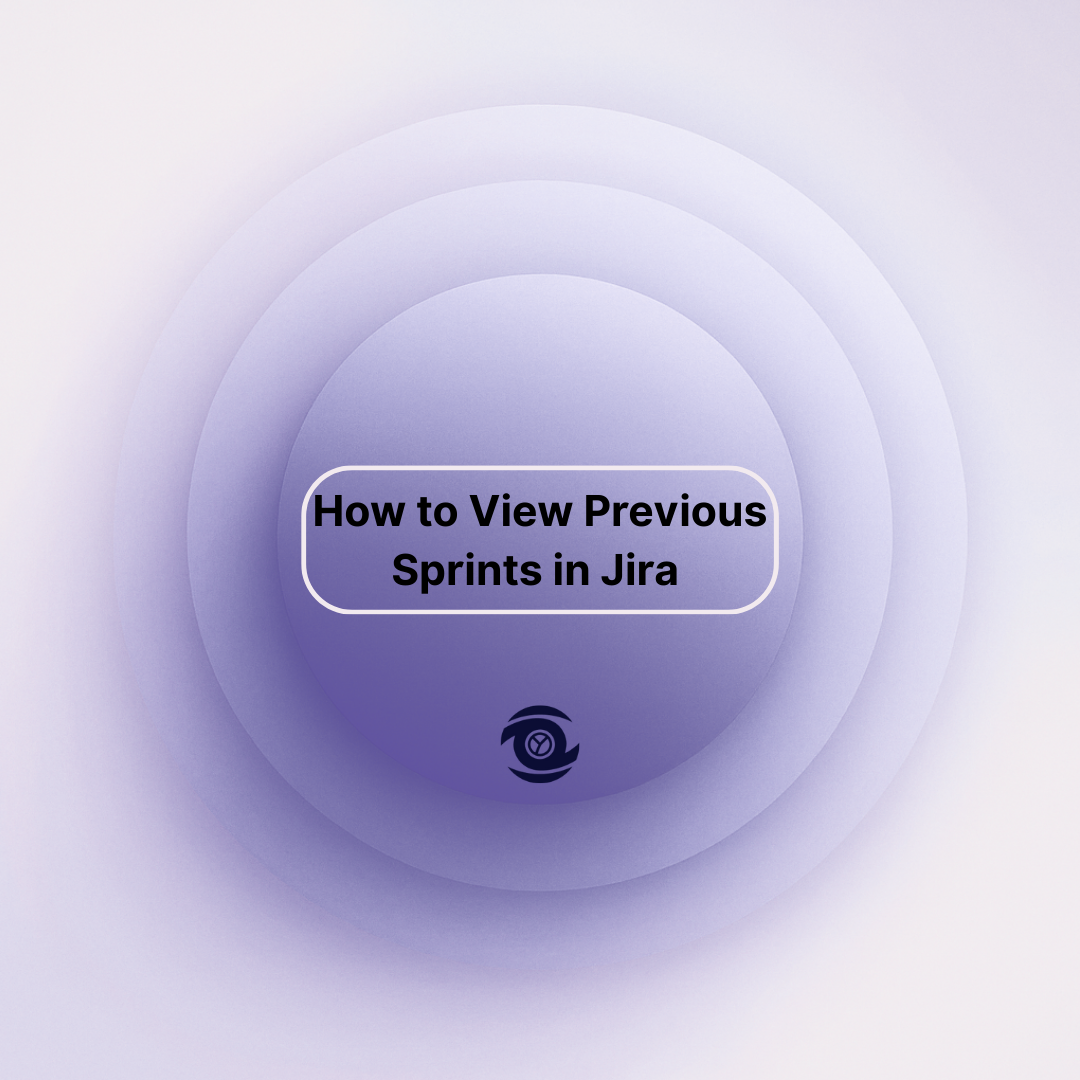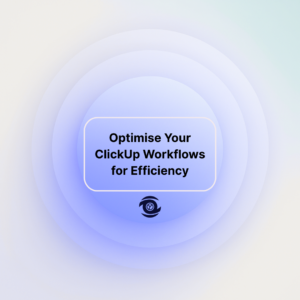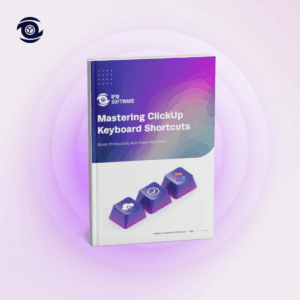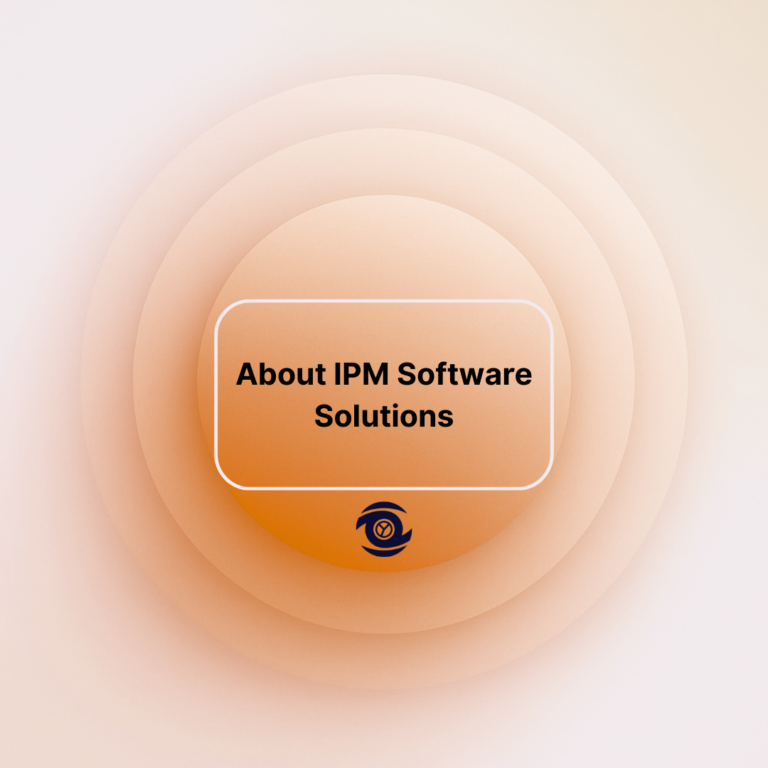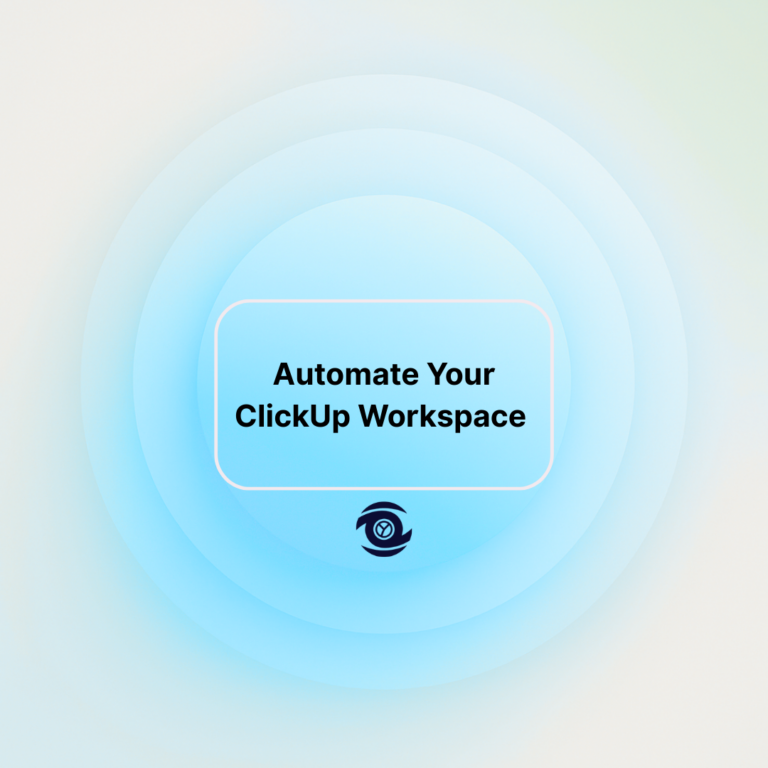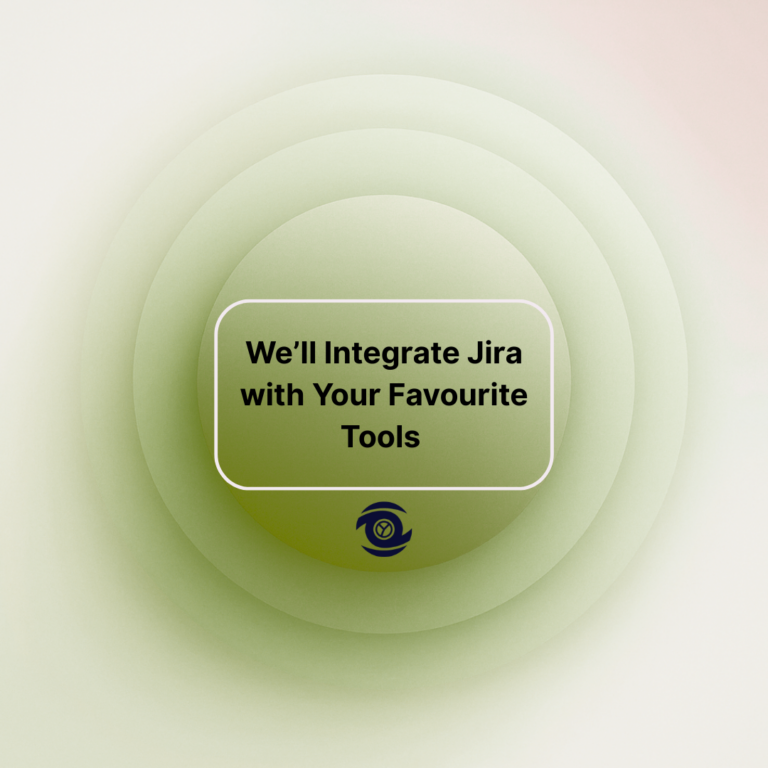Jira is a powerful project management tool for managing agile projects, offering comprehensive features to track and assess past sprints. Whether you’re a project manager or a team member, understanding how to access and review past sprints can provide valuable insights into team performance, project trends, and areas for improvement.
This article outlines three effective ways to view previous sprints in Jira: by analysing completed sprints using reports, accessing previous sprints with JQL (Jira Query Language), and reactivating past sprints. These methods not only help in improving workflow but also enhance strategic planning by providing historical context for decision-making.
Analyze Completed Sprints Using Reports
One of the most efficient ways to view previous sprints in Jira is through the use of reports. Jira offers a variety of reports that enable users to retrospectively analyse completed sprints, such as the Sprint Report, Velocity Chart, and Burndown Chart. These tools provide a comprehensive overview of the team’s progress, allowing for a detailed examination of performance metrics like velocity, completion rates, and remaining work. The Sprint Report, for example, provides insights into the work committed versus the work completed, which is crucial for assessing team capacity and planning future sprints.
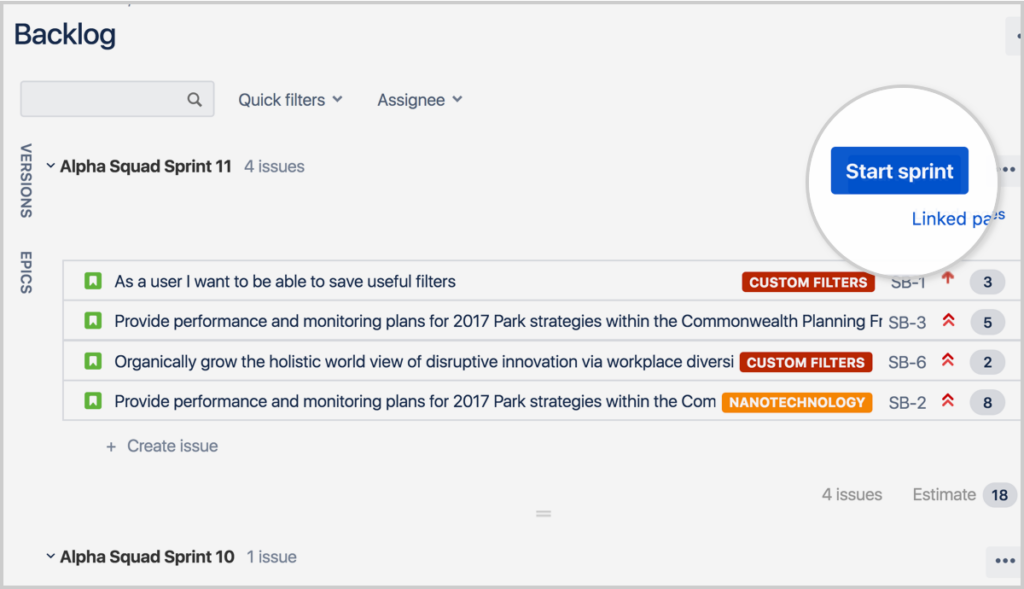
To view a Sprint Report, navigate to the “Reports” section within your specific Jira project. From there, select the Sprint Report option, which will prompt you to choose the sprint you wish to review. This interactive report allows you to click on individual issues and view their details, such as status updates and change histories. By analysing the data presented in these reports, teams can identify patterns and areas for improvement, such as bottlenecks or scope creep, and adjust their processes accordingly. Accessing detailed historical data provides an empirical basis for informed decision-making and strategic adjustments.
Access Previous Sprints Using JQL
Another method for accessing past sprints in Jira is through Jira Query Language (JQL), which is a powerful tool for filtering and searching Jira issues. By crafting specific JQL queries, users can extract information about issues associated with previous sprints. For example, a simple query like “sprint in closedSprints() and project = YourProjectName” can retrieve all issues from completed sprints within a particular project. This allows for a granular review of tasks, statuses, and assignees, offering a more customised view of historical sprint data.
JQL provides flexibility, enabling users to tailor queries according to specific project needs, such as filtering issues by date, assignee, status, or labels. This level of customisation is ideal for conducting in-depth analyses of previous sprints, identifying trends, and understanding the context of past project challenges. By leveraging JQL, project managers can build bespoke dashboards and reports that highlight areas of interest or concern, thus promoting proactive problem-solving and continuous improvement within teams.
Reactivate Previous Sprints
In certain scenarios, there might be a need to reactivate previous sprints in Jira. This is particularly useful, if necessary, adjustments must be made or if there’s unfinished work requiring a more structured follow-up. To do this, users should have appropriate admin permissions. Navigate to the backlog view, and from the sprint dropdown menu, select the “Sprint Reopen” option to make previously closed sprints active again. This process allows teams to revisit sprints, adjust goals, reallocate resources, or complete open issues as needed.
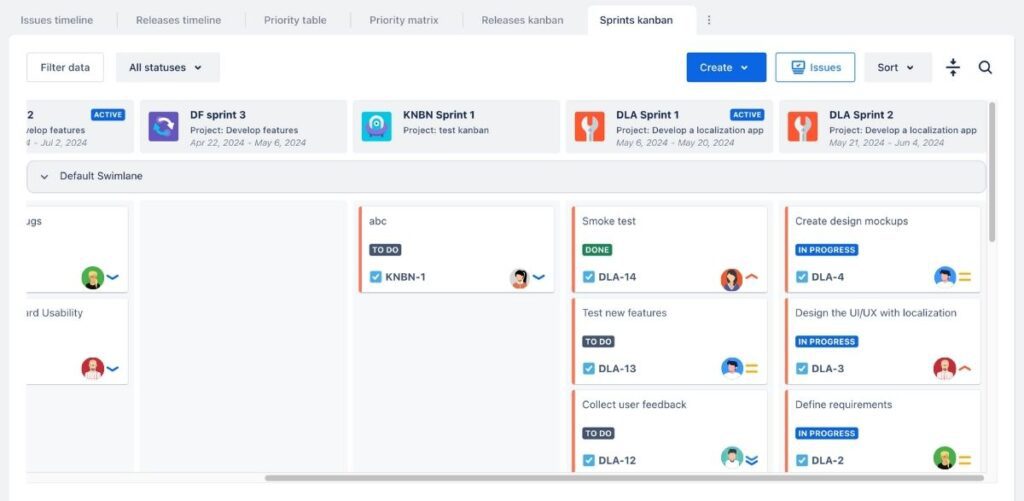
Reactivating a sprint essentially provides a second chance to address areas that were not fully resolved or finished during the initial iteration. It’s crucial, however, to be strategic about this practice to avoid disrupting the current workflow. It’s best used as a tool for learning and optimisation, rather than as a stop-gap for persistent project management issues. By occasionally revisiting and reactivating past sprints, teams can better manage backlog items, enhance their sprint planning processes, and ensure tasks align more closely with overall project goals.
In Brief
| Method | Description | Benefits |
| Reports | Use built-in Jira reports to review completed sprint data. | Provides visual insights and performance metrics. |
| JQL Queries | Use JQL to filter and view issues from past sprints. | Offers a customised view of historical data. |
| Reactivation | Reopen past sprints to address unresolved issues. | Enables follow-up and structured completion of tasks. |
FAQ
Can you see previous sprints in Jira?
Yes, you can see previous sprints in Jira. To do this, go to the “Reports” section in your project, and you can view the Sprint Report. This report allows you to see details about completed sprints. This includes issues that were completed, not completed, and any additions or subtractions during the sprint.
How do I show sprint history in Jira?
To view sprint history in Jira, follow these steps:
- Navigate to Your Project: Open Jira and go to the project where your sprints are located.
- Access the Board: Go to the board by selecting “Boards” in the top menu, then choose your specific board.
- View Reports: Click on “Reports” in the left-hand menu of your board.
- Select Sprint Report: From the list of reports, select “Sprint Report.” This will show you the details of the completed sprints, including issues completed and not completed.
- Review Past Sprints: Use the dropdown at the top to select and view the history of different past sprints. This will give you a detailed look at what happened in the past sprints, including any changes made during the sprints.
How do I see previous tasks in Jira?
To see previous tasks in Jira, follow these steps:
- Go to Your Project: Log in to Jira and select the project where you want to view the tasks.
- Use the Issues or Backlog View:
- Issues Tab: In the project, find and click on the “Issues” tab or similar. This will show you a list of all issues (tasks, stories, bugs) related to the project.
- Backlog: If you’re using a Scrum or Kanban board, you can also check the backlog or the board to see tasks that have been completed or are in progress.
- Filter by Status: Use filters to view completed, open, or in-progress tasks. You can customise these filters based on criteria like status, assignee, or date range.
- Search Functionality: Use Jira’s search bar at the top. You can type in keywords or use JQL (Jira Query Language) to find specific tasks.
- History Tab: When viewing a specific task, check the “History” tab within the task details to see the changes and updates made over time. By using these methods, you can easily navigate and find previous tasks in Jira.
How to view sprints in Jira?
To view sprints in Jira, follow these simple steps:
- Log In: Sign in to your Jira account.
- Navigate to Your Board:
- Go to the project containing the sprints you want to view.
- In the project menu, click on “Board” or “Active sprints”, depending on your setup.
- View Sprints:
- If you’re using the Scrum framework, this will display the current sprint and any past sprints.
- You can also select “Backlog” to view future and current sprints.
If you’re unable to see the sprints, ensure you have the appropriate permissions or verify that you’re on the correct board where the sprints are available.