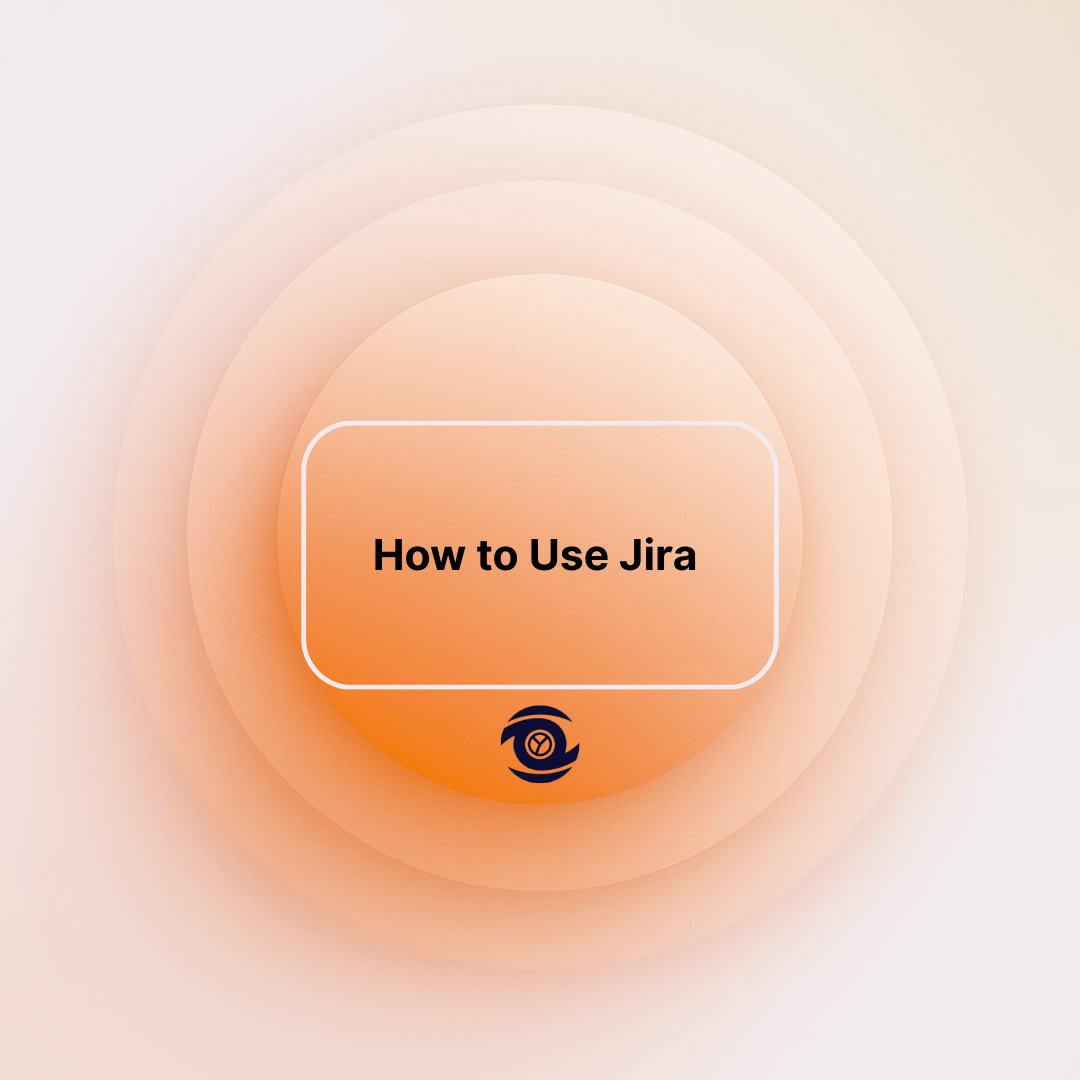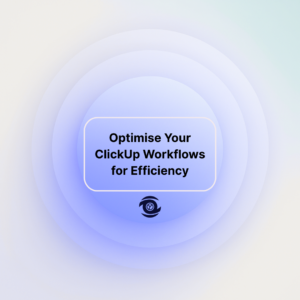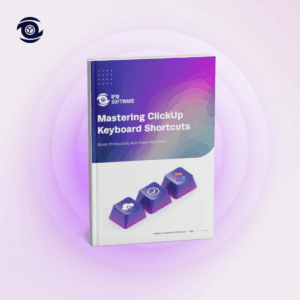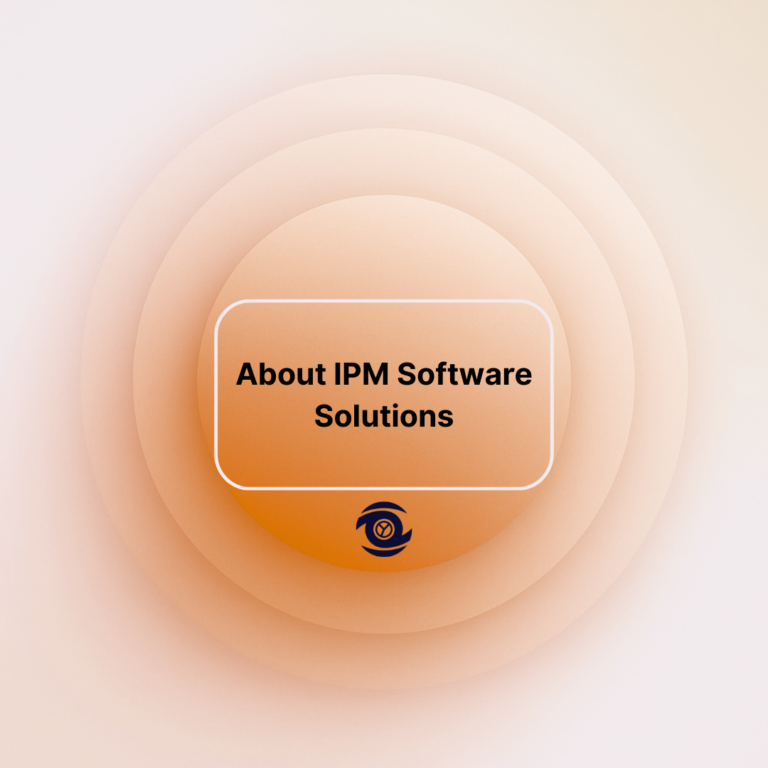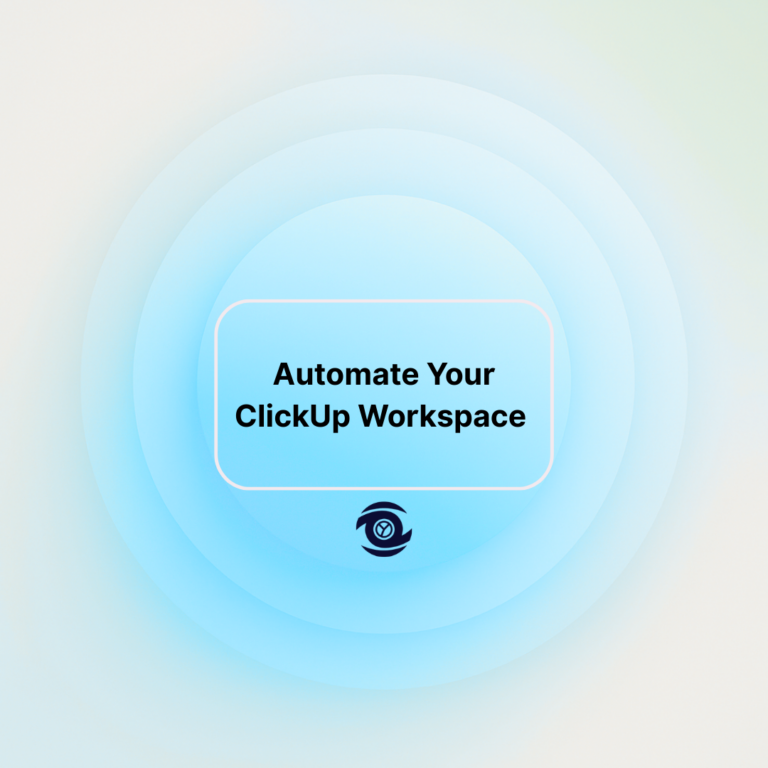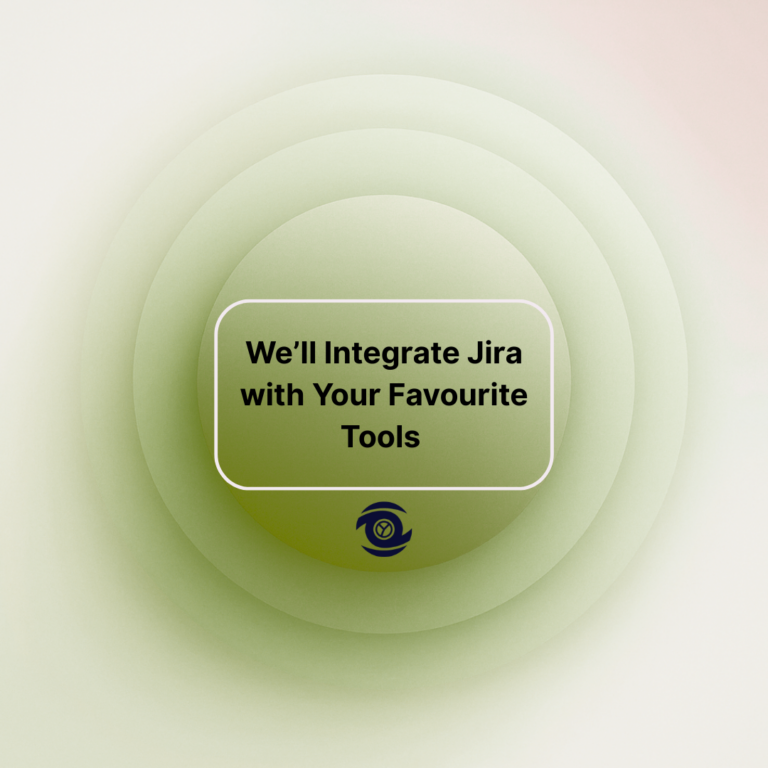In the world of project management, Jira is a powerful tool that caters to diverse industries, enabling effective task management, collaboration, and streamlined communication. This blog post delves into the essential aspects of using Jira, aiming to enhance your project management capabilities. We’ll explore various topics such as integrating time tracking tools, comparing different pricing models, understanding the components of Jira, managing workflows, customisations, and leveraging community insights to enhance your Jira experience.
Let’s embark on a journey to master Jira, ensuring your projects are well-organised and efficiently executed.
Comparing Jira Cloud and On-Premises Pricing
Choosing between Jira Cloud and On-Premises involves understanding the pricing models and features of each. Jira Cloud operates on a subscription-based pricing model, offering flexibility with monthly or annual billing, and is hosted on Atlassian’s infrastructure. It eliminates the need for maintenance and allows automatic updates, making it an attractive option for businesses seeking scalability and reduced administrative overhead.
In contrast, Jira On-Premises, known as Jira Data Centre, requires a one-time license fee with additional costs for support and maintenance. This model is preferred by companies needing complete control over their environment, such as those with strict data governance requirements. Evaluating the needs of your organisation will guide you in selecting the most cost-effective and efficient deployment option.
Understanding Jira Projects
Jira Projects form the backbone of your project management activities, organising tasks, issues, and workflows into cohesive units. Each project in Jira can be customised to fit specific team needs, supporting various project types, from software development to service desks. Understanding and effectively utilising Jira Projects is fundamental to maximising productivity.
Managing projects involves setting up permissions, user access, and defining unique identifiers, which streamline task allocation and progress tracking. Additionally, structuring projects around Agile methodologies can further enhance team collaboration and delivery times, making it essential for project managers to set up and monitor projects carefully.
Exploring Jira Project Templates
Jira offers a multitude of project templates designed to meet different organisational needs, ranging from Agile Scrum boards to Kanban and beyond. These templates are tailored to support specific workflows and methodologies, allowing teams to kick-start projects with pre-configured settings and structure. Utilising these templates helps in maintaining consistency and aligning project goals with business objectives.
For example, the Scrum template facilitates sprint planning and management, allowing for backlog prioritisation and iterative development. On the other hand, the Kanban template supports continuous delivery, optimising workflow and minimising bottlenecks. Exploring these templates and matching them to project requirements can result in more efficient and effective project execution.
An Overview of Jira Boards
Jira boards are visual representations of your workflow, providing an interactive interface to manage projects and tasks. They come in two flavours: Scrum boards and Kanban boards, each catering to different project management styles. Scrum boards focus on iterative progress through sprints, whereas Kanban boards emphasise continuous delivery and flow.
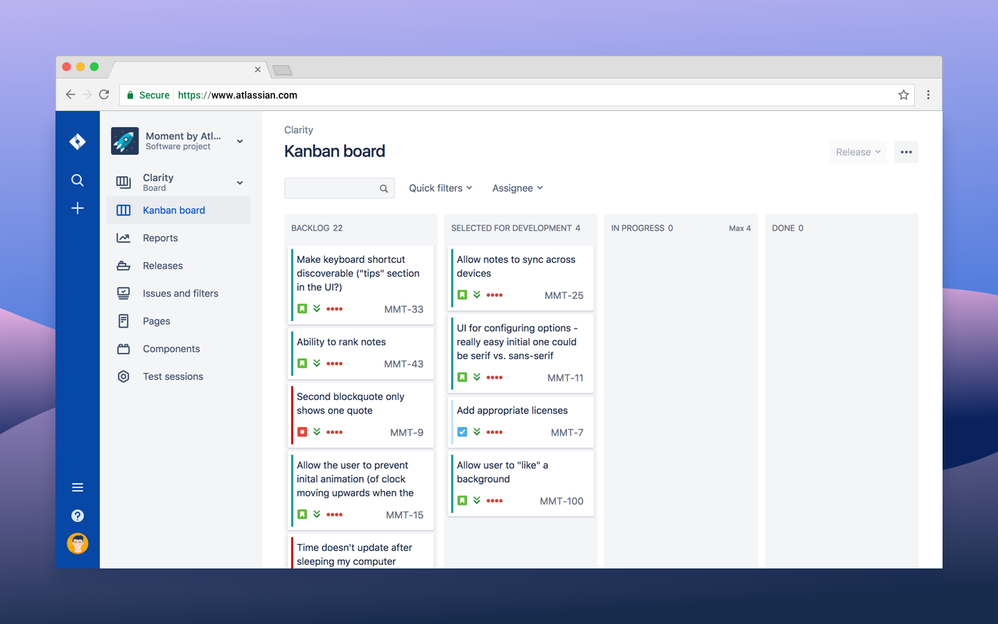
These boards allow users to track progress in real-time, with tasks moving across columns representing different workflow stages. Teams can customise each board to reflect their unique processes and metrics, enhancing transparency and collaboration. Understanding how to leverage Jira boards effectively can significantly improve task prioritisation and team efficiency.
Navigating Jira Workflows
At the heart of task and project management in Jira lie workflows, which define the sequence of statuses and transitions an issue goes through during its lifecycle. Customising workflows to match team processes ensures that tasks move smoothly from start to completion, adhering to project plans and timelines.
Workflows can be tailored by adding or modifying statuses, transitions, and rules, providing flexibility to adapt to changing business needs. By aligning workflows with organisational requirements, teams can improve process efficiency and ensure compliance with quality standards. Mastery of workflow management in Jira is crucial for seamless project execution.
What Are Jira Issues?
In Jira, issues are the core elements that represent tasks, enhancements, bugs, or any work item your project demands. Effectively managing issues involves understanding their types, configurations, and transitions within workflows. Each issue in Jira can be customised to contain specific information such as priority, assignee, attachments, and due dates.
Organising and tracking these issues through configurable fields and statuses enables teams to monitor progress and resolve bottlenecks efficiently. Leveraging Jira’s comprehensive issue tracking capabilities ensures that no task is overlooked and that project objectives are consistently met.
Breaking Down Jira Components
Components in Jira are structural elements that facilitate project organisation by breaking down complex projects into manageable sections. Components allow teams to categorise issues within a project, aiding effective tracking and resource allocation. They provide a high-level view of a project’s various aspects, ensuring coverage across all necessary dimensions.
Utilising components effectively involves defining specific categories that align with team objectives and project requirements. This categorisation streamlines reporting, enables focused team efforts, and enhances overall project transparency and accountability. By strategically deploying components, project managers can achieve better control and visualisation of project scope and resources.
Using Jira Labels for Organisation
Labels are powerful organisational tools within Jira that enable cross-referencing and classification of issues. By attaching labels, teams can create a system of tags that facilitate searching, filtering, and categorisation across projects. Labels enhance the ability to quickly identify issues that share common characteristics, assisting in both management and reporting.
To implement an effective labelling strategy, teams should establish clear conventions, ensuring consistency and clarity in naming. Misuse of labels can lead to disorganisation, so it’s important to restrict label creation to authorised users or roles. Consistent and strategic use of labels can greatly enhance productivity and information retrieval.
Managing Jira Versions
Versions in Jira are release points that signify the progress of a project over time. They allow teams to group issues and track their completion status relative to set milestones. Managing versions effectively involves setting goals and timelines, associating issues with specific versions, and ensuring that tasks remain aligned with release objectives.
Version management is integral in maintaining project progress visibility and ensuring timely delivery. Teams can utilise versions to plan and forecast project timelines, allocate resources appropriately, and communicate release status to stakeholders. Effective version management in Jira helps maintain accurate project planning and execution.
Mastering the Jira Backlog
The Jira backlog is a prioritised list of issues and tasks awaiting progress. The backlog allows teams to plan their work effectively and prioritise tasks based on business value and urgency. Maintaining a well-managed backlog ensures tasks are organised and ready for execution, minimising delays and improving workflow efficiency.
To master backlog management, teams should regularly review and refine the list, ensuring alignment with project goals and stakeholder expectations. Effective use of Epics and User Stories within the backlog promotes better understanding and distribution of work, providing clear guidance and focus for team members.
Establishing Your Own Process: Jira Won’t Create It for You
Jira offers a plethora of features, but it requires users to establish their processes for maximum effectiveness. Without a well-defined process, teams may struggle to leverage Jira’s full potential. Defining clear objectives, roles, workflows, and standards is essential for harnessing Jira’s capabilities to their fullest.
Teams should dedicate time to discussing and documenting their workflows, ensuring alignment with Jira’s structure and tools. Customising Jira settings to match these predefined processes guarantees that the tool operates as an enabler rather than a barrier to project success.
Assigning Admin Rights Responsibly
Admin rights management is crucial in maintaining the security and integrity of your Jira projects. With great power comes great responsibility; therefore, admin rights should only be assigned to trusted team members with a deep understanding of Jira configurations and the implications of their actions.
Admins can make significant changes that affect projects’ workflows and configurations. To safeguard projects, enforce strict policies on who may hold admin rights and ensure they are well-trained. Proper administration ensures that projects run smoothly and securely.
Minimising Required Fields for Task Creation
Minimising the required fields for task creation in Jira streamlines the process, allowing teams to focus on task execution instead of data entry. Requiring only essential fields reduces overhead and accelerates the workflow, enabling faster task assignment and completion.
While it’s important to capture detailed information, creating a balance between required and optional fields prevents unnecessary burden on team members. This level of customisation allows projects to maintain momentum without sacrificing the quality or relevance of the data captured.
Utilising JQL for Efficient Filtering and Workflow Enhancement
Jira Query Language ( JQL ) is a powerful tool that enables advanced searching and filtering in Jira. It allows users to create complex queries tailored to specific criteria, enhancing task management and project tracking. Mastering JQL can significantly improve workflow by enabling teams to extract relevant information quickly and accurately.
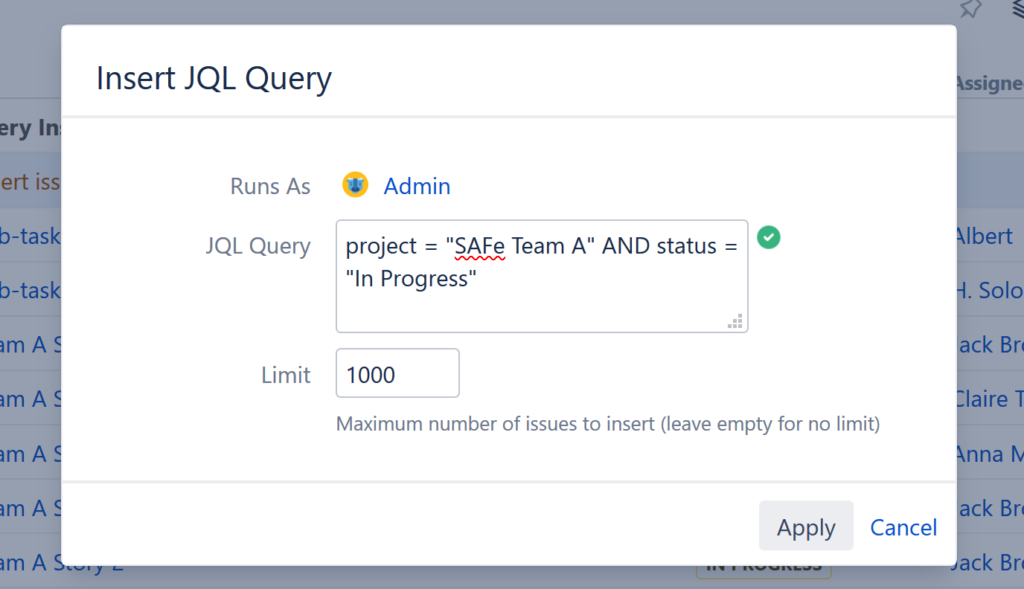
JQL can be used to generate custom dashboards, reports, and notifications, providing insights into project status and potential bottlenecks. Investing time in learning JQL syntax and capabilities can transform the way teams operate, unlocking new efficiency and productivity levels.
Customising Issue Detail Views on Board Cards
The default issue detail view on board cards may not always align with the specific needs of your team. Customising card layouts to display crucial information improves task visibility and enhances decision-making processes. Teams can tailor these views to emphasise key data points such as priority, assignee, or deadline.
Customising issue views involves configuring the board settings to align with project goals, making it easier for stakeholders to track progress and identify issues in need of attention. This customisation enhances collaboration and ensures that critical task information is front and centre.
Setting Up a Unified Board for Multiple Projects
A unified board in Jira allows teams to consolidate views from multiple projects, providing a comprehensive overview of tasks across different workstreams. This setup facilitates cross-project collaboration and resource optimisation, ensuring that tasks are aligned and potential dependencies are highlighted.
By aggregating tasks from multiple projects onto a single board, teams gain full visibility into workloads and can prioritise tasks more effectively. This unified approach aligns strategies across teams, encourages collaboration, and enhances operational efficiency.
Efficient Navigation with Keyboard Shortcuts
Mastering keyboard shortcuts in Jira can dramatically improve navigation efficiency. Shortcuts allow team members to perform actions swiftly, minimising time spent on common repetitive tasks and enhancing overall productivity. Learning key shortcuts can simplify navigation across issues, projects, and boards.
Jira offers a comprehensive list of shortcuts that can be customised, allowing for an improved user experience tailored to individual preferences. Teams are encouraged to incorporate these shortcuts into their daily routines to streamline operations and reduce time waste.
Gaining Insights from the Jira Community
The Jira community is a valuable resource for gaining insights, troubleshooting issues, and learning best practices. Engaging with the community through forums, user groups, and webinars allows teams to connect with experienced Jira users who can offer advice, support, and innovative solutions.
Participating in community discussions enriches user knowledge and enhances skillsets, enabling teams to optimise their use of Jira. By sharing experiences and solutions, community members help each other overcome challenges and achieve project success.
Designing Effective Jira Dashboards
Jira Dashboards provide a customisable interface that displays project data at a glance, improving monitoring and decision-making processes. Designing effective dashboards involves selecting the appropriate gadgets and data to represent project metrics, team performance, and workload distribution.
Effective dashboards are intuitive and focused on key performance indicators that drive project success. Regular review and iteration of dashboard setups ensure alignment with evolving project requirements and stakeholder expectations, making them vital tools for any project manager.
Generating Useful Jira Reports
Jira reports offer insights into project performance, team productivity, and task progress, enabling data-driven decision-making. Generating valuable reports requires an understanding of the various report types available within Jira, including burndown charts, velocity reports, and issue analysis.
Customising reports to align with specific project goals enhances their utility and relevance. Incorporating these insights into project planning ensures continuous improvement and effective management strategies, helping drive projects towards successful outcomes.
Exploring Jira Add-Ons
Jira add-ons extend the platform’s functionality, providing additional tools and features to meet specific project needs. From enhanced reporting capabilities to advanced time tracking and integration tools, add-ons are instrumental in customising Jira to align with business objectives.
Exploring available add-ons allows teams to address gaps in Jira’s native functionalities, optimising workflows and improving overall project management. Evaluating and implementing the right add-ons can create a more powerful, tailored Jira experience, maximising team productivity and project outcomes.
| Topic | Key Points |
| Integrating Everhour with Jira | Enhances time tracking; synchronises tasks for real-time insights. |
| Jira Cloud vs. On-Premises | Cloud offers flexibility and auto-updates; On-Premises provides control. |
| Understanding Jira Projects | Basic units of organisation; customisable to fit team needs. |
| Jira Project Templates | Pre-configured settings for various methodologies. |
| Jira Boards | Visual workflow management supports iterative and continuous delivery. |
| Navigating Jira Workflows | Defines task sequences; can be tailored for specific processes. |
| Jira Issues | Core elements representing tasks; customisable configurations. |
| Breaking Down Jira Components | Organises large projects into manageable sections. |
| Using Jira Labels | Facilitates organisation with tags; enhances search and filtering. |
| Managing Jira Versions | Tracks milestones and releases; aligns with goals and timelines. |
| Mastering the Jira Backlog | Prioritises tasks; essential for workflow efficiency. |
| Establishing Your Own Process | Jira supports but doesn’t define processes; crucial to customise workflows. |
| Assigning Admin Rights | Ensures security; should be given to knowledgeable team members. |
| Minimising Required Fields | Streamlines task creation; focuses on essential data. |
| Utilising JQL | Enhances filtering and reporting; supports complex queries. |
| Customising Issue Detail Views | Personalises task visibility; improves information access. |
| Setting Up a Unified Board | Combines multiple project views; enhances collaboration. |
| Efficient Navigation with Shortcuts | Improves productivity; reduces task time. |
| Gaining Insights from the Community | Offers support and learning; shares best practices. |
| Designing Effective Dashboards | Visual representation of metrics; supports monitoring. |
| Generating Useful Reports | Informs decision-making; tracks performance. |
| Exploring Jira Add-Ons | Extends Jira functionality; customised to meet specific needs. |
FAQ
What is Jira and how do you use it?
Jira is a software application developed by Atlassian that is used for project management, bug tracking, and issue tracking. It is particularly popular among software development teams but can be used for any kind of project management. Here’s how you typically use Jira:
1. Create Projects: You start by creating a project, which is a collection of issues that can be managed together. Projects can be tailored for software development, service desk management, or even general business tasks.
2. Create and Track Issues: Within each project, you create “issues,” which are individual tasks or problems to be resolved. These can be bugs, user stories, tasks, or other work items, depending on your project type.
3. Plan Your Work: Jira provides boards (Kanban or Scrum boards) where you can visualise your work and plan tasks. You can prioritise issues, set deadlines, and assign them to team members.
4. Workflows: Customise workflows to match how your team works. Workflows define the states an issue can move through (To Do, In Progress, Done) and who can transition issues between these states.
5. Collaborate and Share: Team members can leave comments, attach files, and update issues to keep everyone informed and provide a collaborative environment.
6. Reporting: Use Jira’s reporting tools to generate various reports, like burndown charts or velocity charts, to track progress and identify areas for improvement.
7. Integrate: Jira integrates with many other tools, such as Confluence for documentation, or Bitbucket for code repositories, to streamline development processes. Overall, Jira helps teams plan, track, and manage their work efficiently, whether they’re working on a software development project or any other type of workflow.
Is Jira tool easy to learn?
Jira can be considered relatively easy to learn, especially for basic tasks like creating and managing issues or tracking project progress. However, it might take some time to get familiar with its more advanced features, such as workflows, custom fields, or automation, especially if you’re new to project management tools. Many users find the interface user-friendly, and there are plenty of resources available to help you learn.
What are the five steps of workflow in Jira?
In Jira, the workflow typically includes the following five steps:
1. To Do: This is where tasks are initially created and logged for future action.
2. In Progress: Tasks move to this step when someone starts working on them.
3. In Review: Once a task is completed, it often goes into a review phase where others check the work done/
4. Done: After a successful review, tasks are marked as completed in this step.
5. Closed: This optional step indicates that the task is fully resolved and requires no further action. These steps can vary based on how an organisation customises its Jira setup.
How do you explain Jira in an interview?
Jira is a popular tool used for project management and issue tracking, particularly in software development. It helps teams plan, track, and manage their work efficiently. With Jira, you can create tasks, assign them to team members, set deadlines, and monitor progress. It provides features for tracking bugs, managing agile workflows such as Scrum or Kanban, and generating reports to improve project planning and execution. Essentially, it’s a tool that assists teams in organising their work and collaborating effectively.