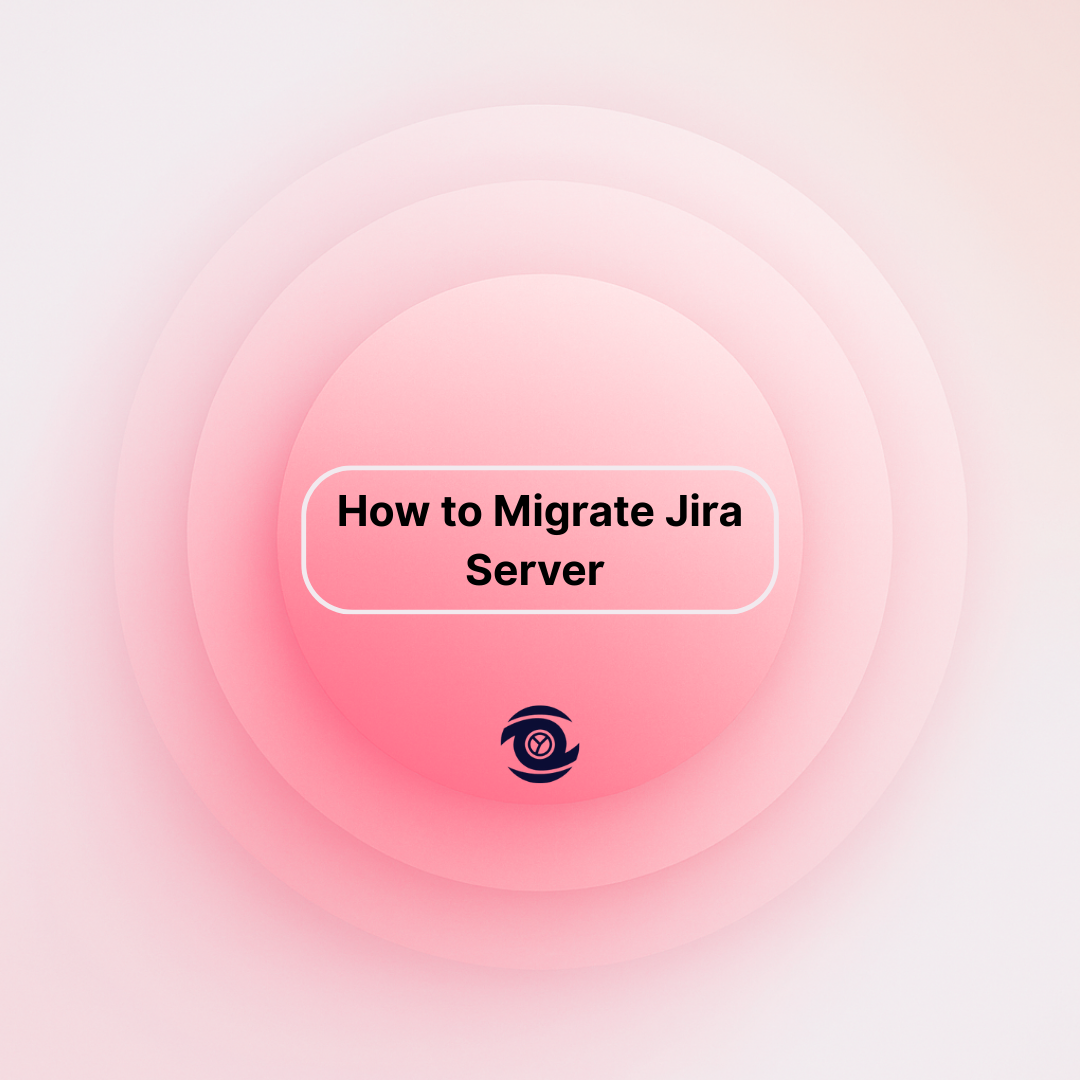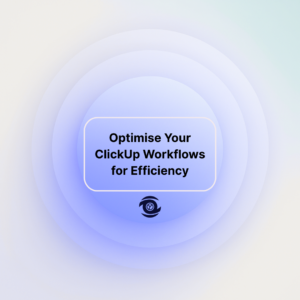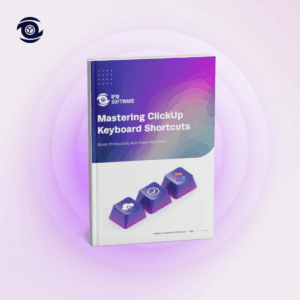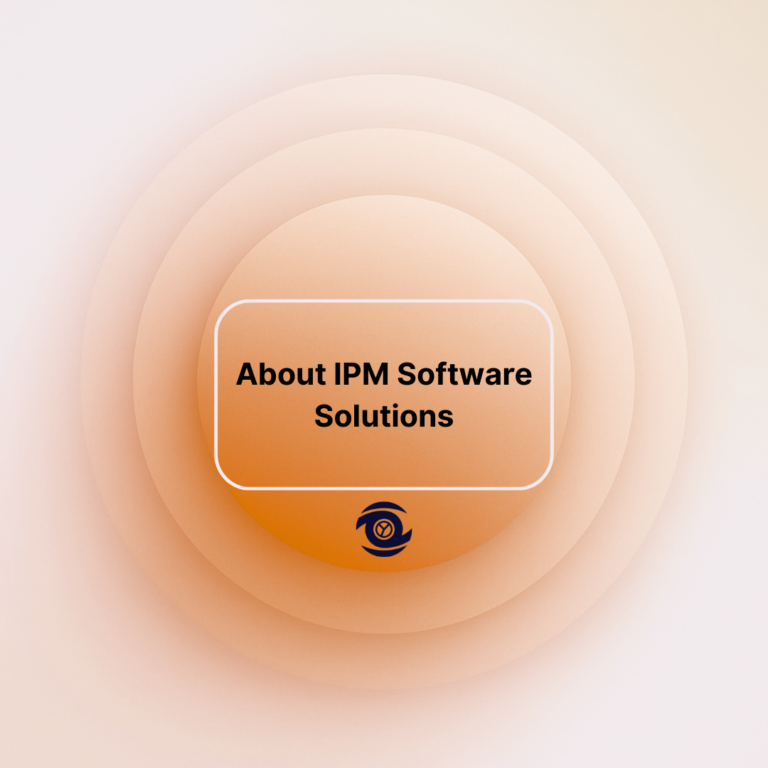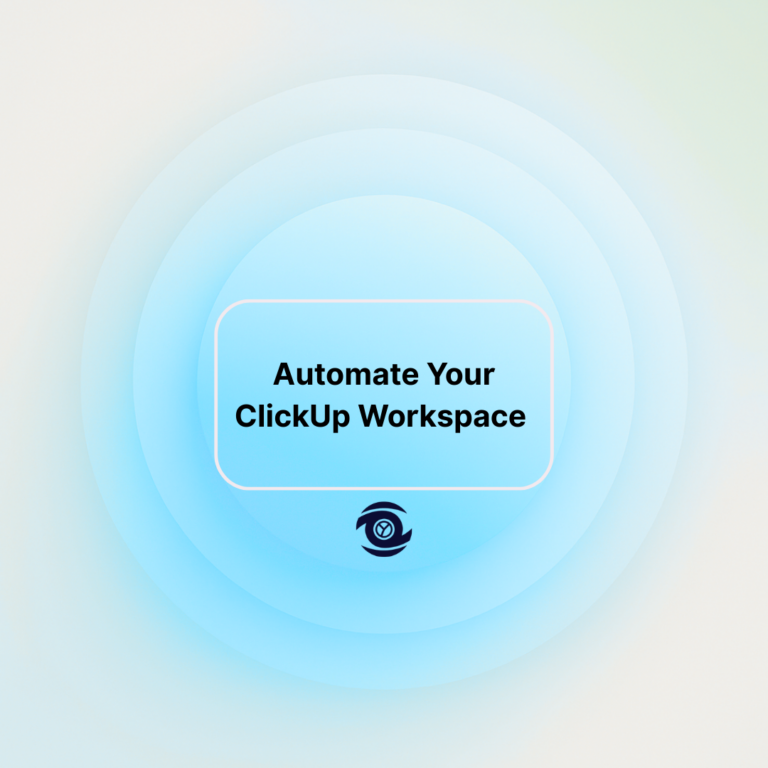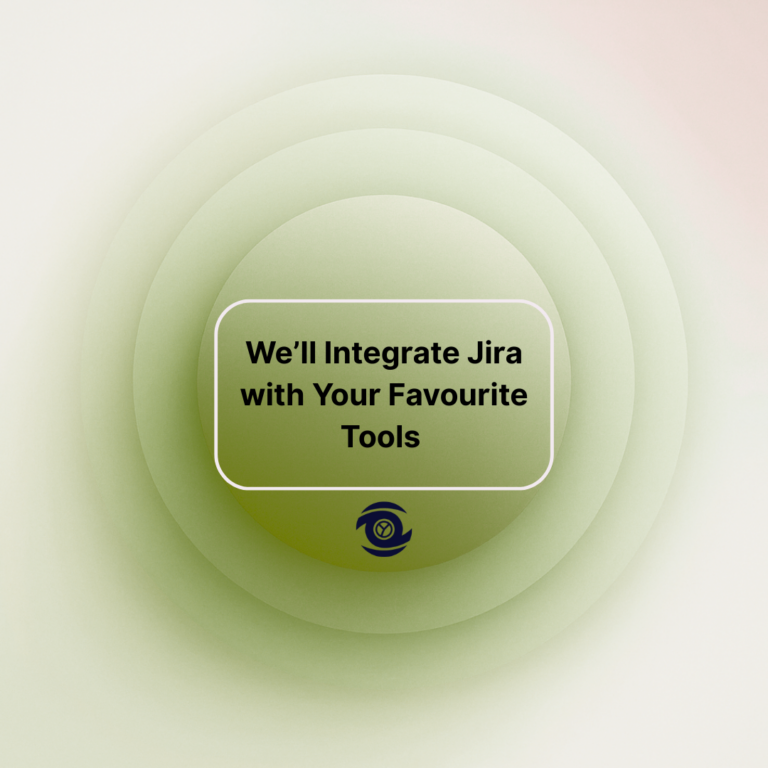Migrating your Jira Server can be an intricate process, requiring meticulous planning and execution to ensure seamless data migration and system functionality. This guide covers the crucial steps involved in migrating a Jira Server, from preliminary assessments to post-migration verification, ensuring your project environment remains consistent and accessible. Each phase of the migration process will be clearly detailed, focusing on essential procedures such as data backup, file customisation, and comprehensive verification tasks. By following this structured approach, organisations can mitigate potential risks and optimise system performance in their new environment.
Preliminary Migration Assessment
The initial phase of a Jira Server migration involves a thorough preliminary assessment of the existing server infrastructure. This assessment includes evaluating the current server version, identifying compatible operating systems, and determining the requirements for any necessary hardware upgrades. Engaging with stakeholders at this stage will help pinpoint potential challenges and decide whether migrating to the cloud or a different server configuration aligns with organisational goals. Establishing a migration strategy that reflects both technical and business perspectives is vital to ensure all aspects of the move are comprehensively addressed.
Another critical component of the preliminary assessment involves examining the Jira installation for existing customisations or plugins that may influence migration outcomes. Create an inventory of all active plugins and custom scripts, assessing their compatibility with newer Jira versions or alternative platforms. Documenting custom workflows and field configurations is also beneficial to preserve functionality post-migration. This comprehensive review sets the foundation for a successful transition by highlighting areas needing attention while planning timelines and resources required for migration tasks.
Data Backup Procedures
Database Backup
Before initiating any migration, it is imperative to back up your Jira database securely. This process involves exporting the database to a protected location and ensuring both its integrity and accessibility. Real-time snapshots can be useful to preserve accurate data states, especially in fast-moving project environments. Encryption standards must be upheld to safeguard data during both transit and storage. It is also advisable to test the backup restoration process in a staging environment to identify potential issues before the actual migration occurs.
Backup Jira Home Directory
The Jira Home Directory is crucial, housing configuration files, customisations, and other important data. Creating a comprehensive backup allows administrators to restore configurations and custom elements effortlessly. Use compatible backup tools that manage file permissions and directory structures, reducing potential restoration errors.
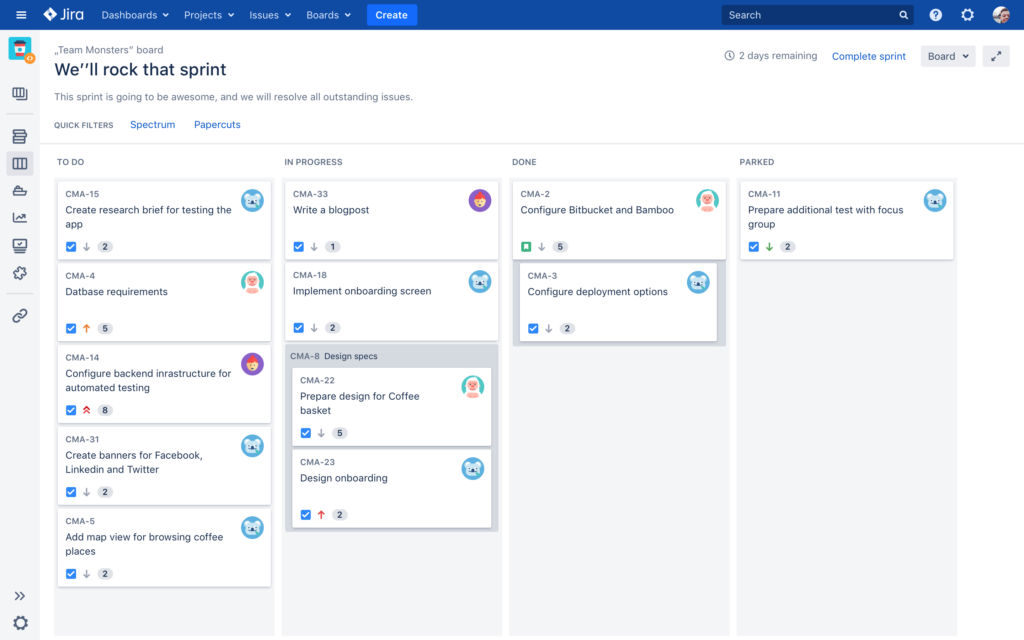
Consider automated backup solutions to maintain copies at regular intervals, minimising manual errors while improving speed and efficiency. Maintain updated documentation of directory contents for quick recovery during unforeseen disruptions.
Backup Jira Installation Directory
Backing up the Jira Installation Directory is equally important, as it consists of core installation binaries and essential programme files necessary for operation. Compatibility with newer systems is validated by ensuring that the backup procedure adheres to best practices, allowing for smoother transitions between different server environments. Utilise versioning strategies to manage multiple backups, ensuring easy access to preceding installation file versions if troubleshooting is required.
Implementing a structured backup routine for the Jira Installation Directory fosters resiliency and preparedness for any eventual technical issues that might arise after the migration. Periodically evaluate the integrity of installation backups, integrating verification checks into the backup process to increase predictability and reliability. These measures will prepare you for a seamless transition and eventual restoration without compromising functionality.
Secure Attachments and Index Directories
Attachments and index directories external to the Jira Home Directory often require separate considerations during backup procedures. Maintain detailed records of these external directories, as they often contain sizable files that demand secure and efficient handling methods. Leverage cloud storage solutions for storing these backups, reducing local resource consumption while ensuring data integrity and availability.
Protecting these elements not only safeguards user-uploaded content but also preserves the system’s search functionality, which is critical for maintaining knowledge accessibility across teams. Coordinating attachment and index backups with other system-wide backup activities nurtures a consistent and unified method, improving the manageability and transparency of all included processes.
Jira Server Migration Process
Initiate Migration
Once backups have been verified, initiate the actual migration process in a controlled environment to minimise disruption. This phase should involve testing network configurations, ensuring that firewalls and other security measures accommodate the new server setup. A step-by-step migration plan should be in place, with tasks prioritised according to importance and interdependencies.
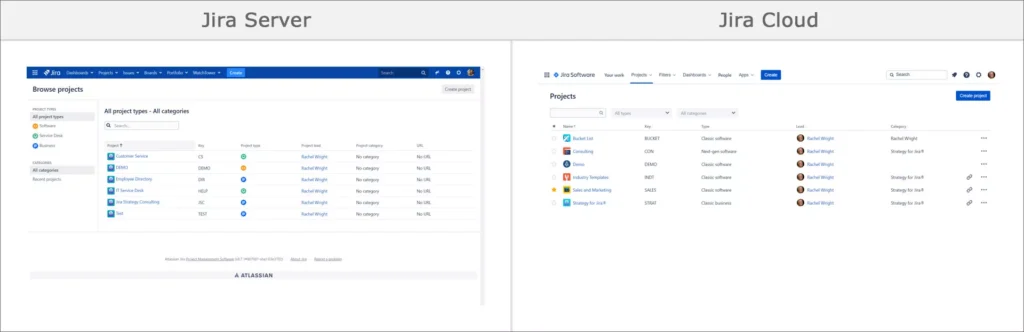
During migration, ensure frequent communication with stakeholders, updating them on progress and pressing concerns. Document every stage meticulously to create a solid knowledge base for potential future migrations. Utilise scripting and orchestration tools where applicable to automate repetitive tasks, significantly reducing manual intervention, which translates to fewer errors and reduced time overhead.
Reimplement Jira File Customisations
After the new server is operational, reimplement any Jira file customisations that were previously part of the system but not automatically transferred. This includes modifying configuration files, restoring user interface adjustments, and reapplying tailored workflow settings. Collaboration between system administrators and users is vital to ensure that customisations fulfil team requirements without disrupting core functionalities.
Employ version control systems to manage customisation files, ensuring changes remain well-documented and traceable. Test all customised features in the updated environment to ensure full compatibility and functionality before a broader rollout. Any inconsistencies discovered should be addressed promptly to maintain user satisfaction and system efficiency.
Data and Attachments Restoration
ollowing an established migration, restoring data and attachments is crucial to regaining full system capabilities. Begin with database restoration, prioritising data integrity and consistency. Attachments should also be carefully reinstated, ensuring file path integrity and direct access for users. Utilise bulk upload utilities where possible to reduce downtime and increase process efficiency.
Verify successful restoration by running a series of quality control checks, including confirming data presence and accessibility, responding to user requests to test permissions, and ensuring file availability. Anomalies should be logged for further investigation and resolution. This ensures a seamless transition and reinstates user confidence in the system’s capabilities post-migration.
Post-Migration Verification and Tasks
After migration, perform thorough testing of the server’s new environment through post-migration verification and tasks. This includes checking system performance metrics, monitoring server logs for irregular behaviour, and validating user credentials across the restored platform. Pay special attention to any discrepancies, utilising diagnostic tools to provide insights that will aid in resolving issues swiftly.
Engage users for feedback during the post-migration phase to identify any overlooked issues or adjust to any misconfigured settings. Regular updates and clear communication channels are key to maintaining trust and transparency during this transitional period. Ensure a continuous improvement strategy is adopted, allowing your organisation to harness insights from this experience for future endeavours.
Final Steps
(Optional) Update Jira Service Management
If Jira Service Management is employed, consider updating configurations to enhance integration and functionality in this new server environment. Evaluate current processes for efficiency, identifying opportunities for optimisation or expansion to leverage the newfound environment capabilities. Regularly update your knowledge base to reflect any changes implemented during migration.
Update and Upgrade Add-Ons
Post-migration, update and upgrade all Jira add-ons to their latest versions to optimise system performance and security. Check compatibility issues against the new environment to prevent unexpected behaviour. Comprehensive documentation from vendors can assist in understanding optimal configurations for these improvements, serving as a guide for smooth transitions.
Keep track of any security patches released as part of add-on updates, ensuring no vulnerabilities remain exploitable in the upgraded environment. Create a schedule for periodic reviews and updates, maintaining system efficiency while fine-tuning towards organisational needs.
Rebuild the Index
Lastly, rebuild the Jira index to enhance performance and search capability within the migrated server. This helps ensure response times remain optimal and data retrieval processes are as efficient as possible. Index rebuilding is vital for maintaining a unified data model across all operations, formulating a strong base for future interactions with the system.
Utilise monitoring tools to track the performance impacts of index rebuilding, refining processes as needed to increase operational efficiency. This task should be correlated with system updates and improvements, aligning performance outcomes with organisational goals for maximum impact.
In Brief
| Key Point | Summary |
| Preliminary Assessment | Evaluated infrastructure, identified migration strategies, and documented customizations. |
| Data Backup | Secured complete backups of database, home, and installation directories, plus external directories. |
| Migration Process | Controlled migration involving staged execution and stakeholder communication. |
| File Customizations | Reimplemented and tested custom configurations, maintaining compatibility with new server. |
| Data Restoration | Engaged systematic restoration of vital data and attachments, performing quality checks. |
| Post-Migration Tasks | Conducted verification of server performance and engaged in continuous improvement. |
| Final Steps | Optionally updated services, improved add-ons, and rebuilt indexes for performance gains. |
FAQ
How do I migrate Jira to a different Server?
Migrating Jira to a different server involves several key steps. Here’s a simple guide to help you through the process:
- Preparation:
Back up your current Jira data, including the database, attachments, and any customised files. Ensure that the new server meets all system requirements for your version of Jira.
- Install Jira on the New Server:
Download and install the same version of Jira on the new server. This ensures compatibility with your current data.
- Transfer Data:
Restore the database backup to the new server’s database system. Copy the attachments and other important directories (like logos or customisations) from your old Jira home directory to the new server. Replicate any external configurations, such as custom email settings or integrations.
- Update Configuration Files:
Edit the dbconfig.xml (located in the Jira home directory on the new server) if the database connection details have changed. Update any configurations specific to your server environment, such as IP addresses or domain names.
- Test the Setup:
Once everything is transferred and set up, start Jira on the new server and perform a thorough test to ensure everything is working correctly.
- Switch Users to New Server:
Update DNS records or inform users of the new server address so they can connect to Jira there.
- Final Checks:
Monitor the new server for any issues and confirm that all data has transferred successfully.
Make sure to follow Jira’s official documentation and guides for any specifics related to your setup and version, as there might be additional steps or considerations.
How to do a Jira migration?
- Plan the Migration:
Determine the scope of the migration (e.g., which projects and configurations need transferring). Decide on the type of migration (cloud to cloud, server to cloud, etc.). Schedule the migration to minimise downtime.
- Prepare Your Data:
Back up current Jira data. Clean up unnecessary data to streamline the migration process. Ensure all necessary users and permissions are in place.
- Choose a Migration Method:
For cloud migrations, use Atlassian’s Jira Cloud Migration Assistant. For server migrations, consider using XML backup and restore or direct database migration.
- Test the Migration:
Perform a test migration in a staging environment to identify potential issues. Validate that all data is accurately transferred and that functionality is intact.
- Execute the Migration:
Follow the chosen migration plan and execute the process. Monitor the migration progress and troubleshoot any issues that arise.
- Post-Migration Tasks:
Verify the integrity of the migrated data. Communicate with users about the migration completion and any new changes. Conduct training sessions if necessary to familiarise users with any new interfaces or features.
- Continuous Monitoring:
Keep an eye on system performance and address any post-migration issues promptly. Gather feedback from users to ensure the migration meets their needs.
By following these steps, you can effectively carry out a Jira migration with minimal disruption to your operations.
How to migrate Jira to another instance?
Migrating Jira to another instance involves several key steps. Here’s a simplified guide to help you through the process:
- Preparation:
Assess your current Jira instance setup, including customisations, plugins, and user data. Back up your Jira data, including attachments, avatars, logos, and other essential files. Ensure the new instance is installed and properly configured.
- Export Data:
Use the Jira export tool to create an XML backup of your current instance. This includes projects, issues, custom fields, and workflows.
- Set Up New Instance:
Install the same version of Jira on the new instance to ensure compatibility. If you have any add-ons or plugins, ensure they are installed and compatible with the new instance.
- Import Data:
Use the Jira import tool on the new instance to import the XML backup created earlier. Verify that all the data, including issues, projects, and configurations, have been imported correctly.
- Reconfigure Settings:
Adjust any settings, configurations, or customisations that might not have transferred automatically. Update user permissions and roles as necessary.
- Test:
Thoroughly test the new instance to ensure that everything is functioning as expected. Check workflows, issue links, custom fields, and integrations.
- Go Live:
Once testing is complete and you’re satisfied, go live with the new instance. Inform your users about the migration and provide support as needed.
- Post-Migration Support:
Monitor the new instance for any issues or irregularities. Provide users with help or documentation as they adjust to the new setup.
Always ensure you follow best practices and consult Jira documentation or support for specifics related to your setup, especially if there are complex customisations involved.
How do I export a Jira project Server?
To export a Jira project from a Jira Server, follow these steps:
- Access Jira:
Log in to your Jira Server as an admin.
- Go to System:
Click on the gear icon (⚙️) to open the admin panel, and then select System in the sidebar.
- Backup Data:
Under Import & Export, click on Backup System to create a backup of your entire Jira instance. This is important, as Jira Server doesn’t allow exporting individual projects directly.
- Download Backup:
Once the backup process is complete, download the backup file to your local system. This backup file will usually include all projects.
- Use External Tools:
To move only one project, you might need to use a third-party app or plugin like Configuration Manager for Jira or Project Configurator to extract and import individual projects.
- Consider an XML Backup:
If you have command-line access, you can also utilise Jira’s command-line interface (CLI) tools to export specific projects by creating XML backups.
Note that exporting individual projects directly from Jira Server isn’t natively supported, so using a plugin or external tool is often necessary for this purpose.